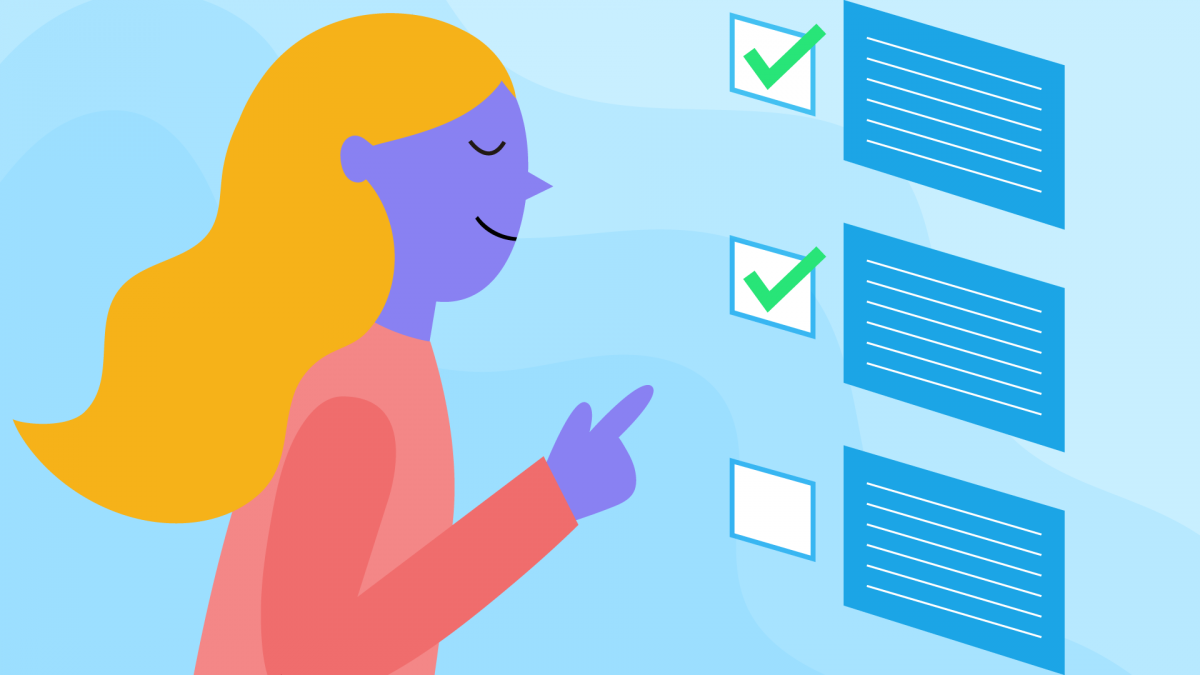Are you looking forward to create a Survey for your blog readers? Surveys are the best way to receive honest responses from your blog readers in an engaging and easy way that you can use to drive your blog forward.
In this article, we will discuss why surveys are so important for your blog’s growth and how to Create a Survey for Your Blog Readers in WordPress.
What are Blog Surveys and Why are they Important?
Blog Surveys are a fantastic way of quickly collecting valuable feedback from your blog readers and email subscribers. With the blog Surveys, you can plan and implement what you can write about that attracts your ideal reader/subscriber.
The responses collected will help you identify what you are doing right and what needs to be improved for delivering better content. Being your readers you will receive raw and honest opinions.
Also, Check How to create an Online Exam or Quiz during COVID-19?
How to Create a Survey for Your Blog Readers
Creating a Survey for Your Blog Readers is quite simple and easy with WordPress Plugins. Here were are going to make use of Quiz and Survey Master – The Best Quiz, Exam, and Survey Plugin on WordPress.
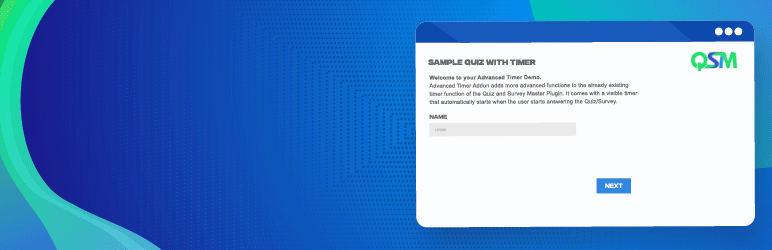
With Quiz and Survey Master you can easily create survey for your blog readers and interesting quizzes all for Free with no cap on the number of responses/entries.
#1 Download and Install the Plugin
Download the Free Plugin to your WordPress blog, Install and Activate It.
#2 Select a Template
Once the Plugin is installed, go to the Quiz and Survey Master Dashboard and Press Create a New Survey Button.
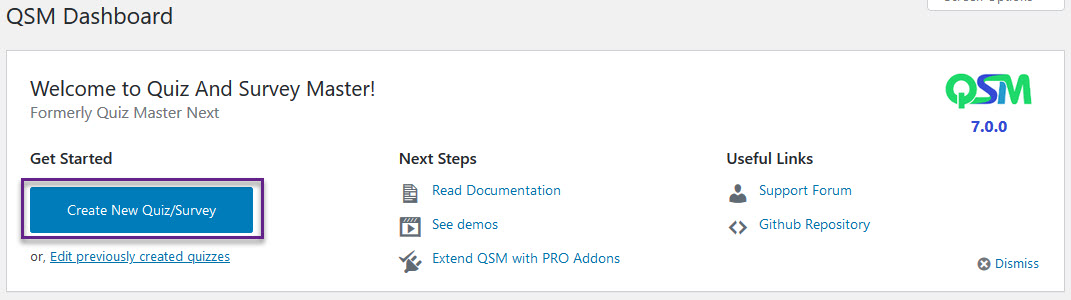
Select the Survey Template, Enter the Quiz Name, and Hit the Create Quiz Button.
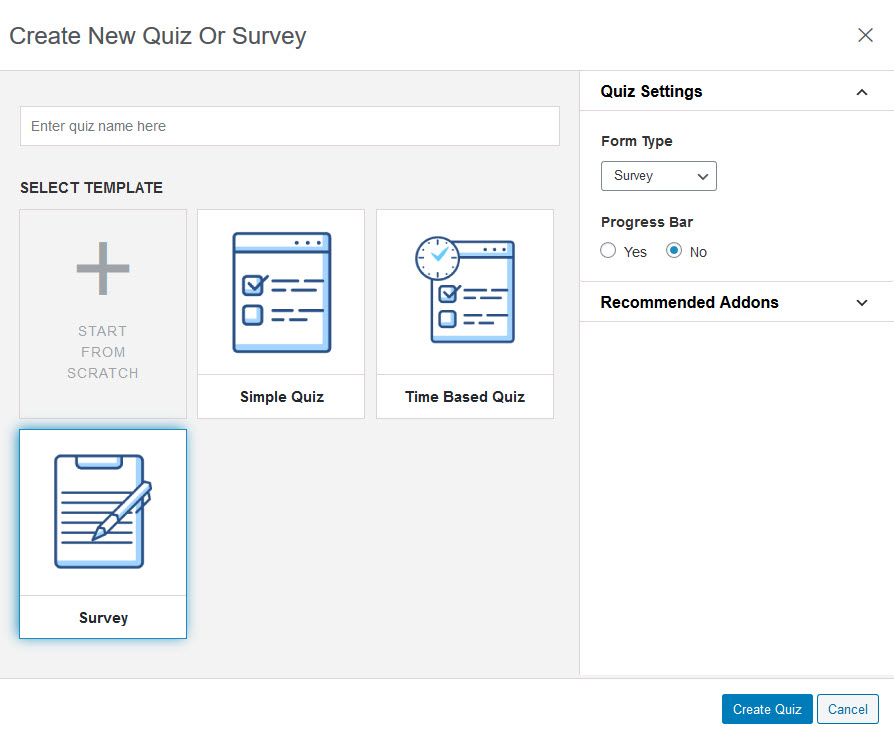
#3 Create Questions and Answers
Enter the Question Title and the Question along with the answers in the Questions Tab. Choose between various Question Types.
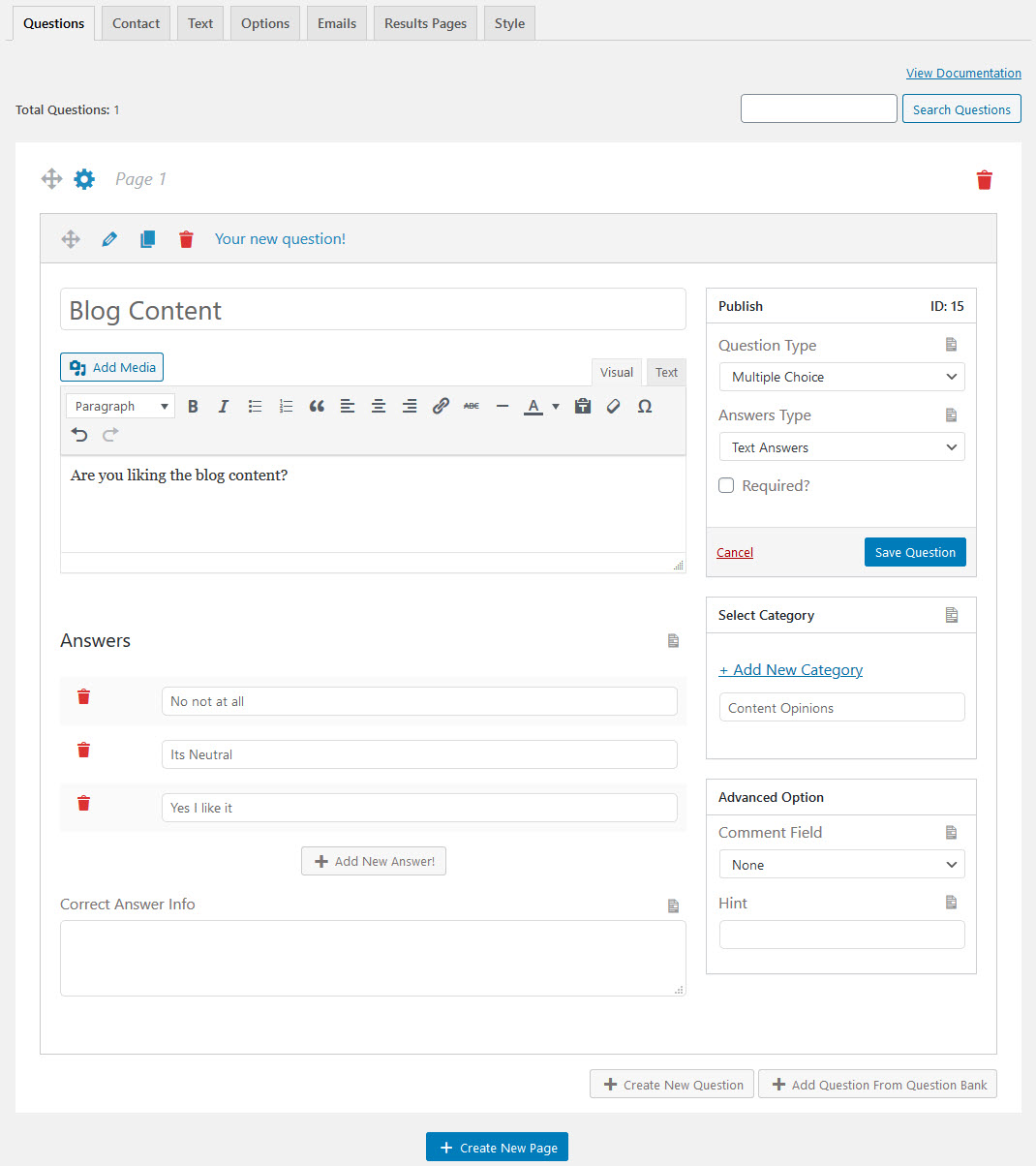
You can create unlimited Questions and add multiple pages.
#4 Create User Form
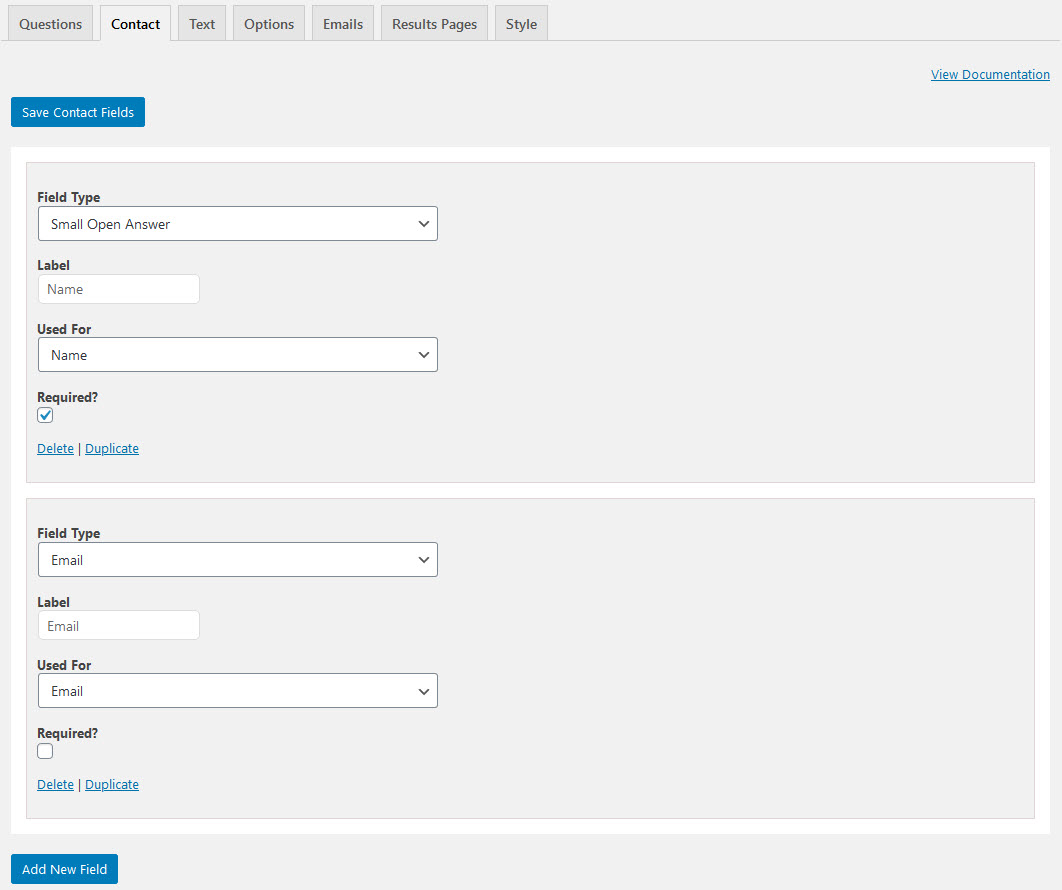
In the Contact Tab, you can create a Form to ask for details like Name, Email ID, Business, Phone, etc. of the respondent and can store them in the database for later use.
#5 Display a Message
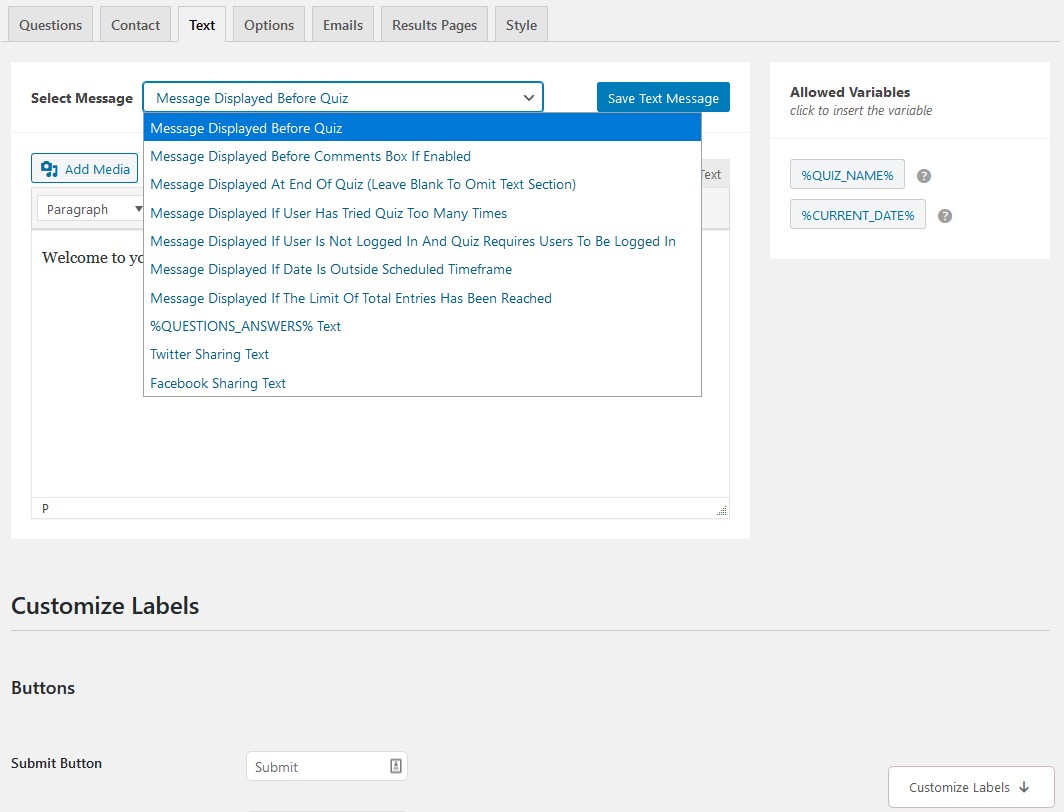
In the Text Tab, you can display a welcome note to the User before beginning the Survey and an Appreciation Message at the end of the Survey and much more.
#6 Configure the Working
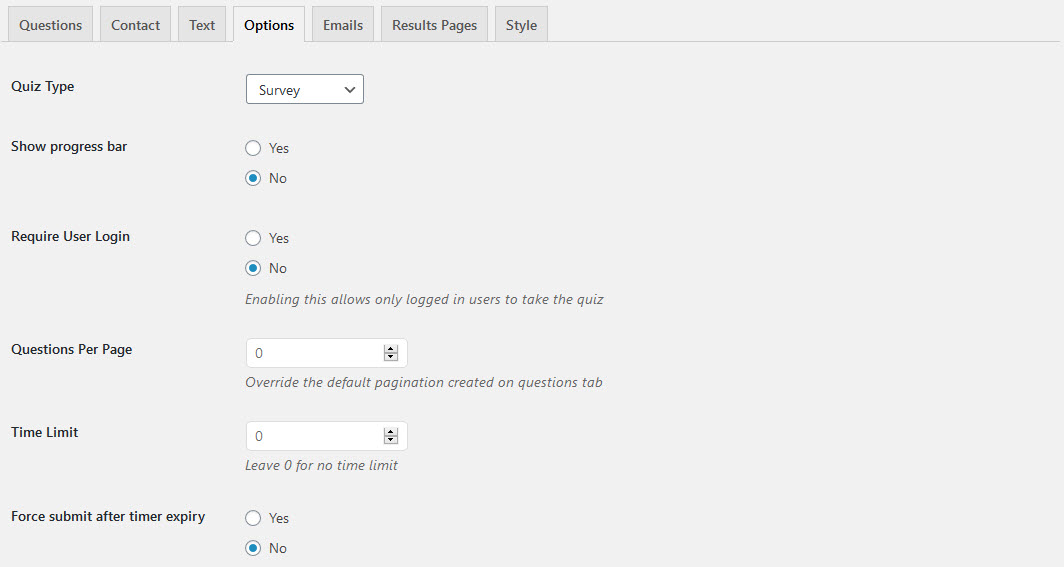
In the Options Tab, you can show a Progress bar, Limit the number of Questions displayed on a page, Set a Time Limit, Limit the number of Attempts by a user, Limit the total number of Entries, and much more.
#7 Sending Emails
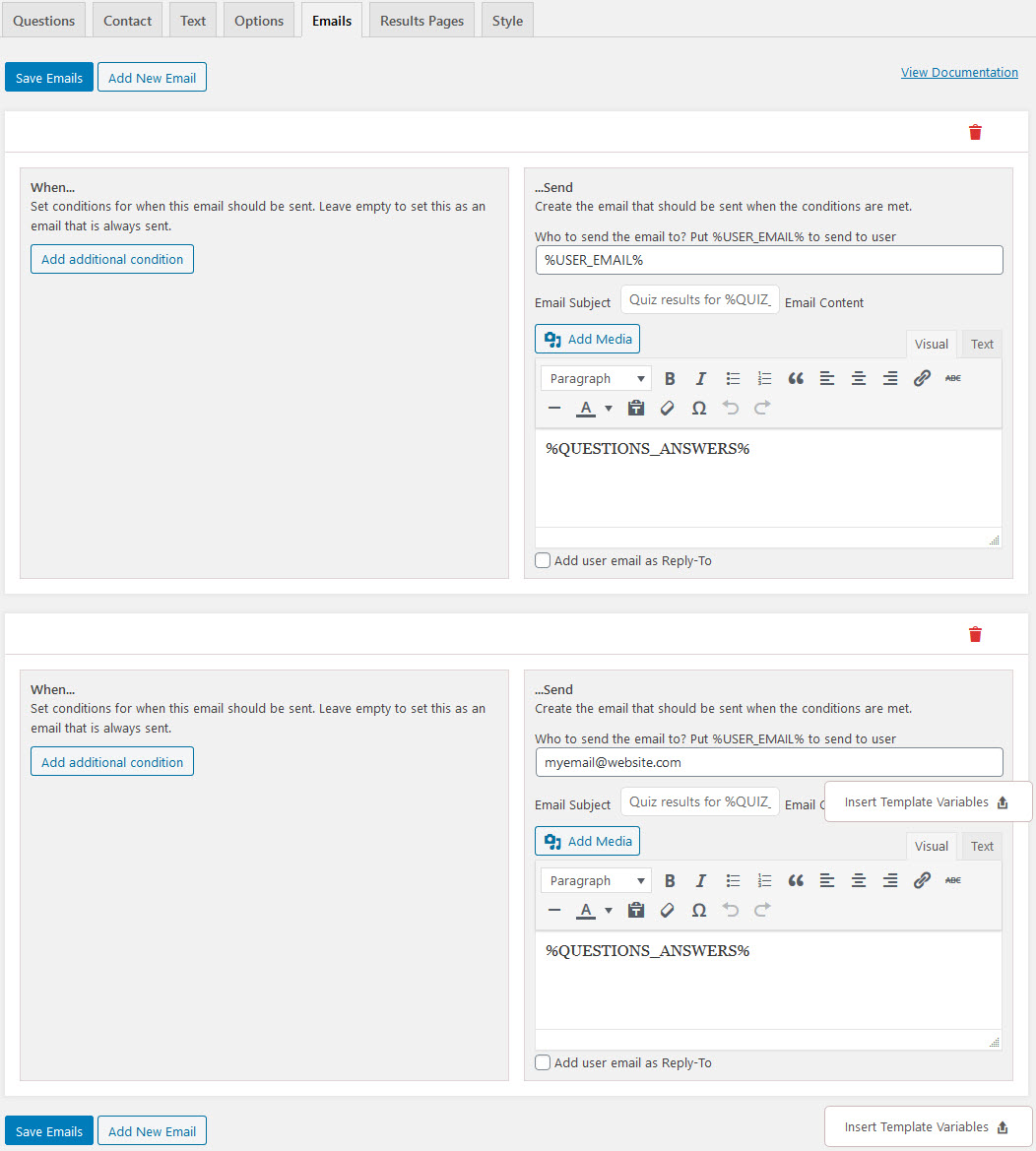
In the Emails Tab, you can configure When and How the email needs to be sent to the respondent and to the Quiz Admin.
With the help of Template Variables, you can add details like Time taken to complete the Quiz, points scored, questions answered, and much more…
#8 Displaying Results
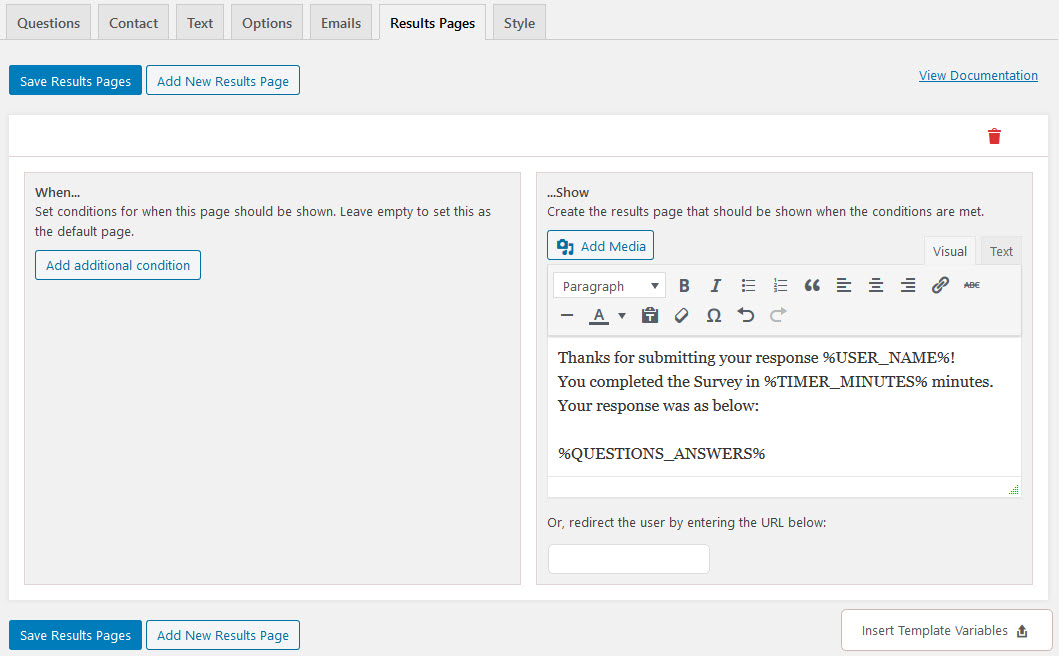
In the Results Tab, you can set how the results will be displayed to the user. You can customize the content and add more things with the help of Template variables.
#9 Style Tab
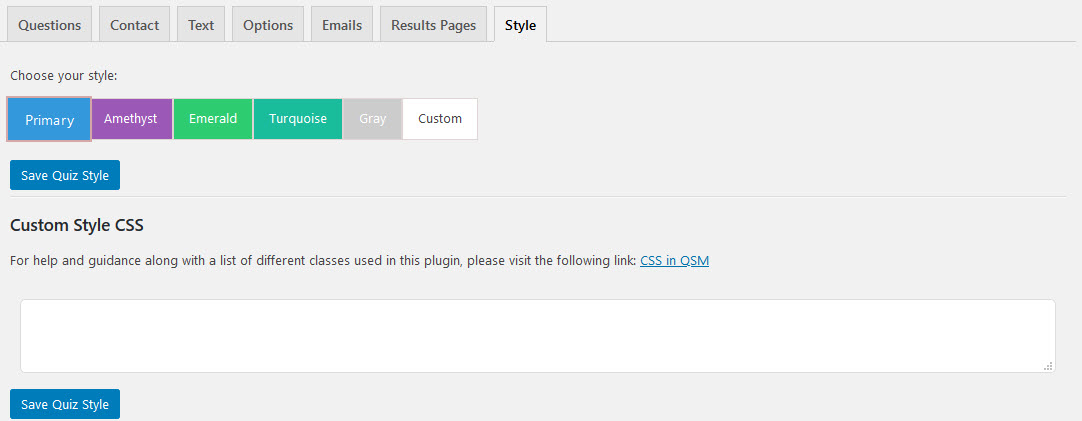
In Style Tab, you can set various styles to the Survey, or you can set your custom CSS Style by adding the code in the blank field.
#10 Make the Survey Live
After you’ve done setting up the Survey, its now time to make it live. You can press the Open Link Icon beside the Survey Name at the top.
Or you can Open the Quizzes/Surveys menu from the admin sidebar. And Copy-Paste the shortcode on the Post/Page of your blog.
Conclusion
Here’s how you Create a Survey for Your Blog Readers with the help of a WordPress Plugin. You can make use of Free Addons like Certificate and Leaderboard
You can step-up the survey game with the help of some Advanced Pro Addons.
Share your thoughts in the comment box below.